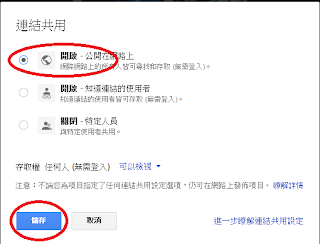問題 (PROBLEM)
如何將存在 Google Drive 的照片公布在部落格上?解決方法 (SOLUTION)
目前筆者知道的有兩個方法:方法一:
這個方法是比較不麻煩的,就是在自己的電腦上下載 Google 雲端硬碟,安裝在電腦上。當要加入存在雲端硬碟的圖片或照片時,就直接選擇 "upload" ,這樣就可以把電腦上雲端硬碟的那個 "備份" 給上載到部落格了。這樣相當於把 Google 雲端硬碟的那個照片多了兩個分身,一個在自己電腦上,一個在部落格。不過,最近好像更進步,只到自己的電腦上有圖片,直接把圖片從視窗裡 "拉" 到部落格的編輯區就可以幫你 "複製" 好了。
方法二:
這個方法是讓部落格或您的網頁 "間接" 連結到 Google 雲端硬碟的那個相片。為什麼說 "間接" 呢?當然就是因為筆者不知道如何 "直接" 嘛!(如果您知道,歡迎留言。在此先感謝您好心的分享囉!)所謂 "間接" 就是利用 gdURL.com 的免費服務,把雲端硬碟的相片放到部落格或網頁上。
(如果是要放在部落格上,筆者還是建議用第一個方法,快而且多留些備份也是好的。)
步驟:
1. 首先需要到 Google Drive 裡預覽該照片。並按下以下紅色圈起來的 "分享" 按鈕。
2. 在出現的視窗的右下角按下 "進階"。
3. 在接下來出現的視窗按下 "變更"
4. 確定點選 "開啟 - 公開在網路上",然後再點選 "儲存"(如下圖)
5. 然後會回到下面的視窗,你會看到 "公開在網路上 - 網際網路上的所以人皆可尋找即檢視",請按下 "完成"。
6. 再按一次分享:
7. 把 "https://drive.google.com/.........sharing" 整行 Copy 下來,按下 "完成"。
8. 到 gdURL.com,然後把剛剛 copy 那段 URL 貼到下圖的上方紅色框的那個位置:
然後按下上圖中間紅圈的那個 "Create Permalink" 按鈕。
因為這是免費的,當然他們鼓勵大家慷慨地贊助捐款,不然怕維持不下去。所以您如果有餘力,也可以考慮按下下方的 "Donate" 捐個款,讓這個服務能繼續免費下去。
9. 接下來,把 gdURL.com 產生的 URL,copy 下來。
10. 在部落格上想加入相片的位置,先從您的電腦上隨便 "抓" 過來或者 "上載" 一張圖片到部落格 (否則,您就需要自己用 html 的方式加入一個
圖/照片抓過來後,請到 HTML 編輯區:
11. 找出剛剛加入圖片/相片的位置,如下圖中反藍的部分改成剛剛從 gdURL.com 那邊 copy 來的 URL。然後存好公布就可以了。
聲明:
此方法在筆者的電腦上有解決上述問題,但並不保證能解決您電腦上的問題。如果無法解決您的問題,或產生其他問題,請原諒筆者無法負責。Please note: The methods worked on my computer/system do not guarantee to work on your computer/system as well. So if you want to try my methods, please do it at your own risk. Thanks.